JQ6500 Guide (Fake Sonus)
Downloads
What is a JQ6500?
The JQ6500 modules are simple modules which can play standard mono or stereo MP3 files, you can control with buttons or trigger points on the XBOX 360 to give the effect of a Sonus installation – without the big cost of buying on today.
The model I will be showcasing in this guide is a JQ6500-16p. It seems to be the cheapest, smallest and works the best (at least in my testing). It has 2mb of storage which might not sound like a lot but perfect for how it will be used, and you’re not going to need many sounds!

How do I make sounds?
The devices can play most Stereo MP3 files. As per documentation found online, the supported sampling rates that are supported are:
- 8 kHz
- 11.925 kHz
- 12 kHz
- 16 kHz
- 22.05 kHz
- 24 kHz
- 32 kHz
- 44.1 kHz
- 48 kHz
Linux & Mac steps:
With the 16p having limited space, its best to re-encode the audio format using a piece of software like Audacity or preferably LAME. LAME is a cli tool which lets you re-encode audio files from a command line. If you’re on Windows, you can try winLAME which has a GUI.
Most versions of Linux and Mac will automatically have LAME installed, you can confirm by opening a cli and typing in lame.
LAME also has presets, in this example we will use the phone preset as this converts audio file to 16 kHz. In a cli, type the following:
lame –preset phone inputYourFileHere.mp3 outputYourFileHere.mp3
Windows steps:
Download winLAME (see download section) and run the installer. Open winLAME and select Open File in the top left hand corner
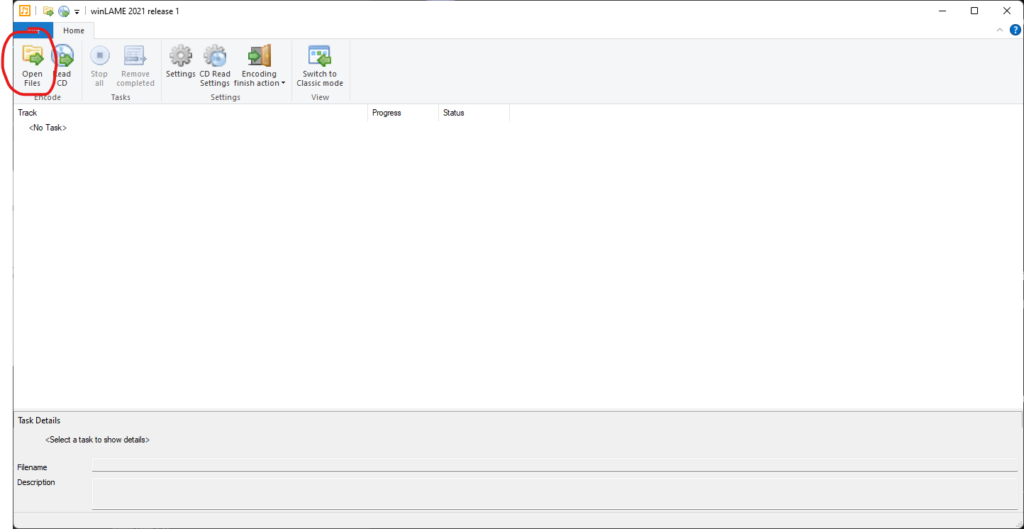
Once your file is opened, you’ll be prompted with a 2nd window confirming the file you’re opening. Click next.
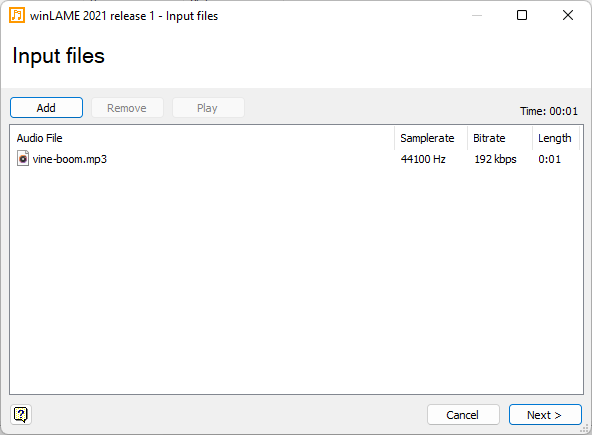
Leave all the output settings as normal, but change where you save the encoded mp3.
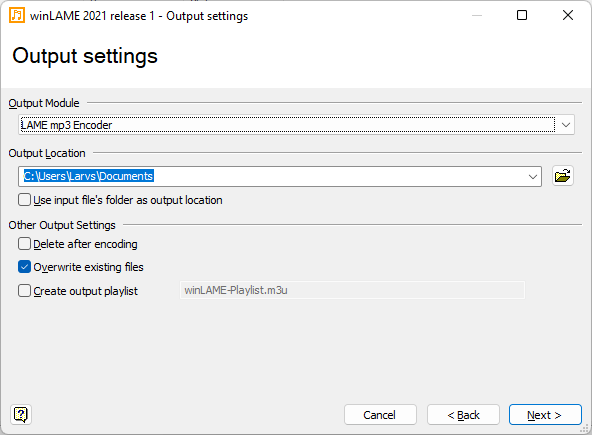
Under presets select custom and play around with the settings. In the linux steps, I say to use about 16 kHz, so stick with this. Feel free to experiment!
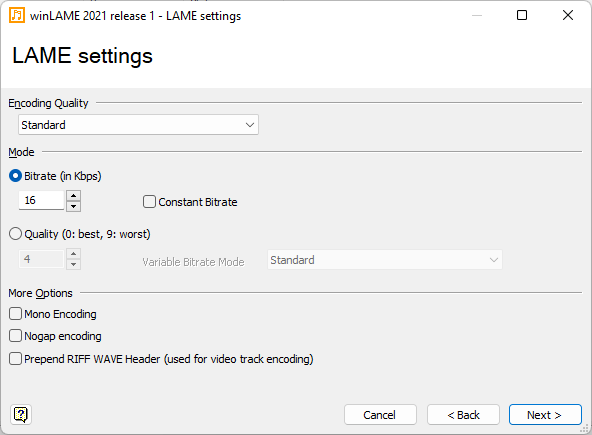
After that, click finish and go to where you exported your file and give it a listen. It wont sound amazing, but this is normal. Once its played through a beeper speaker, it’ll sound much better.
How do I upload sounds to the JQ6500?
Easy peasy, extract and open the MusicDownload.exe from pack above. Under the files tab, upload the files in order of the points on the JQ6500.
Example, if I upload vine_boom.mp3 first and bruh.mp3 second – K1 on the JQ6500 is vine_boom.mp3 and K2 is bruh.mp3.
Once done, plugin your JQ6500 and click flash! You can test by wiring up a speaker and shorting GND to one of the K points or trigger points.
Video Showcas
Credits:
Larvs#9526 for the guide writeup
TheModShop for slim wiring pics
Opus for phat wiring pics
